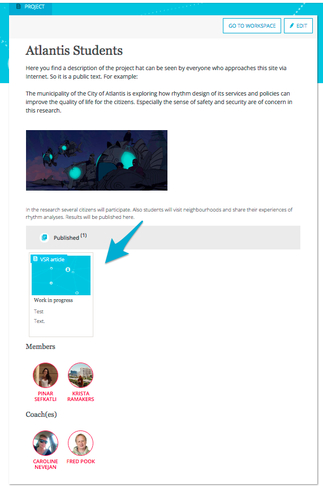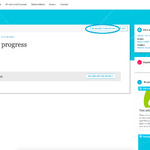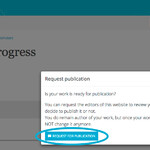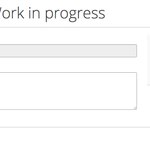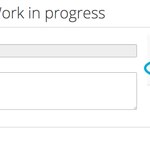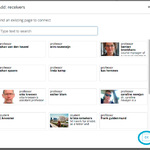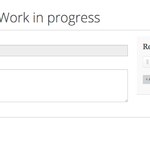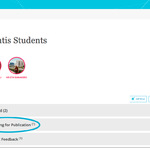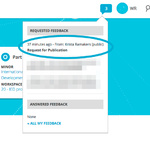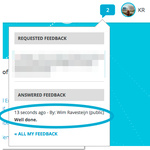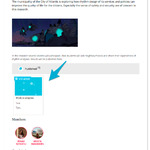Once you have processed all the feedback you have received, and you are convinced the article is finished, you can submit a request for publication with your coach. If he or she decides the article is up to standards, the request will be validated. This means the article cannot be edited anymore, and that it will be on the platform for all the world to see, no log in required.
This way, you can build a portfolio and make a contribution to the research area you are working in, while also meeting the requirements for the minor programme you are in.
To submit a request for publication, proceed through the following steps:
- Navigate to the article you would like to publish.
- If the article's privacy settings are set to 'shared', the 'request a publication' button appears next to the 'edit' button above the article. Click it.
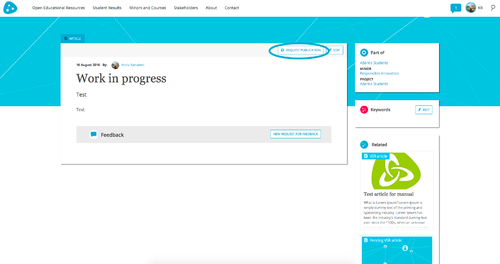
- Make sure you are a 100% satisfied with the article. After you have submitted a request for publication, and when the request is honoured, you will not be able to edit the article anymore. The dialog that appears asks you to confirm your request.
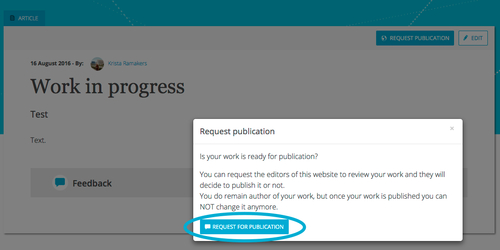
- Click the button 'request publication'. You will be taken to a screen where you can write your request, similar to the screen where you ask feedback.
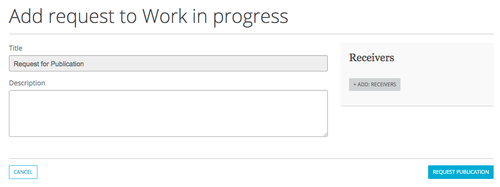
- Add a recipient to the request, in this case being your professor. Click '+ ADD: RECEIVERS' and find your professor in the dialog that pops up. Click the name of the professor and click 'OK'.
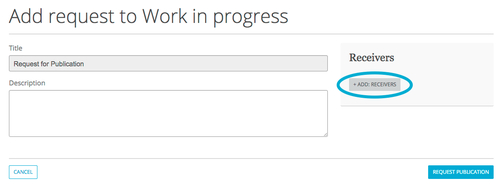
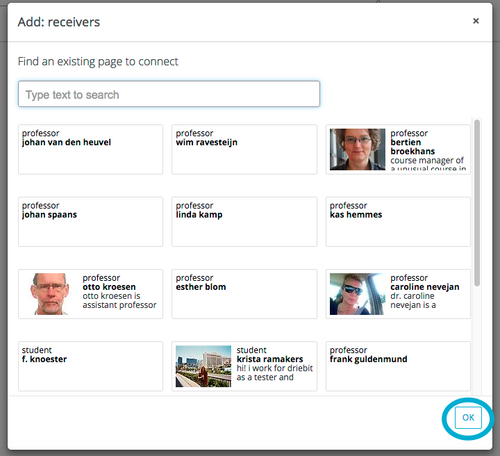
- When you are done adding text and recipients, click 'request for publication'.
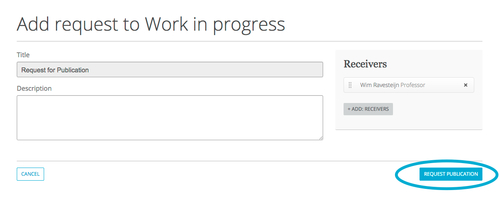
- Your coach will receive a notification informing him or her about the request. Your article will move to the 'pending for publication' bar of your workspace, and its category will change to 'pending VSR article'.
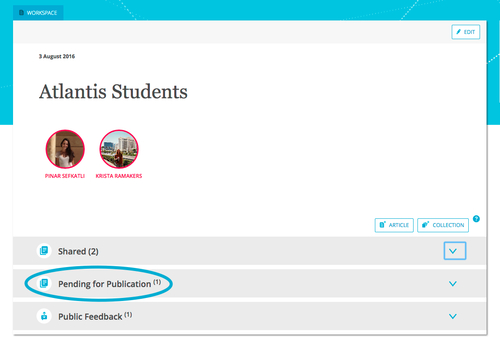
- As a coach, you can approve or reject the request for publication. Open the feedback drop down menu and click the request. It will take you to the article.
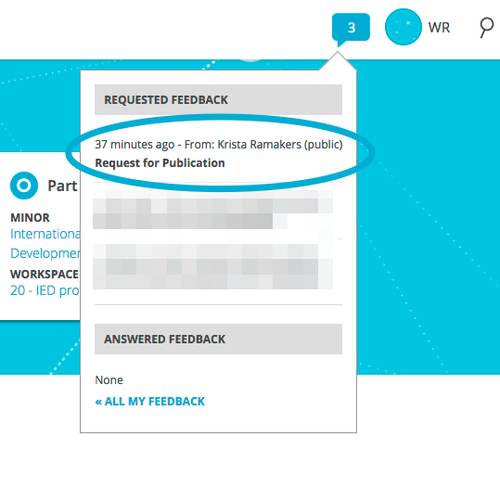
- Use the buttons at the top of the page to accept or reject the article. Use the text box to let the student know if the article has been published or rejected, so that they will receive a notification about this. This is where you can also provide feedback if necessary.
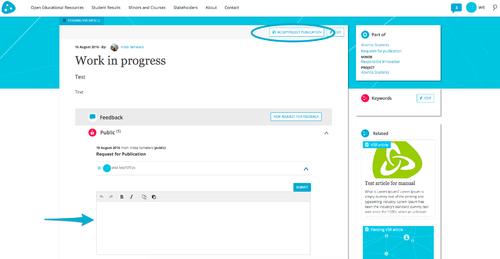
- This is how the notification will show for the student:
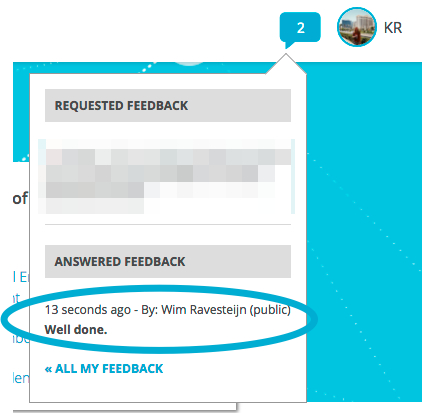
- The article's category has changed to 'VSR article' (Validated Student Research). The article will now appear on the project, so that it is also visible for visitors without an account for the platform.