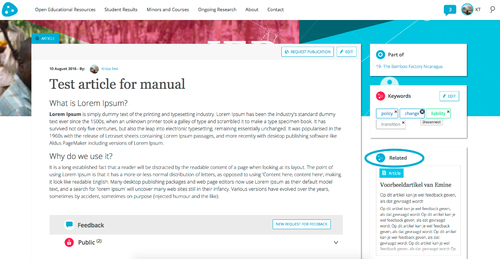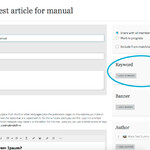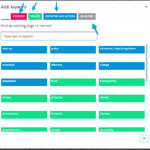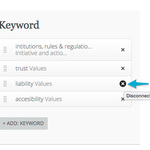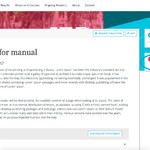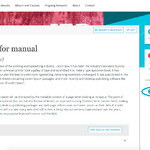An article always has to contain keywords to provide context for the readers. Adding keywords is essential in order for your article to appear next to related/matching articles, and for its findability, so that users looking for articles on a certain subject, can find your work.
You can add keywords to your article two ways. You can do so while creating/editing it:
- Navigate to the article you would like to add keywords to, or to the workspace where you would like to add a new article and click 'add article' or the 'edit' button. You will now be presented with the screen below, which has a keyword section on the right hand side.
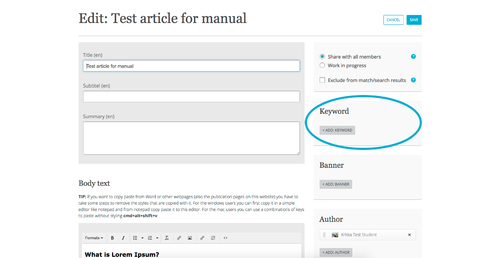
- After clicking the '+ ADD: KEYWORD' button, a dialog with different tabs pops up.
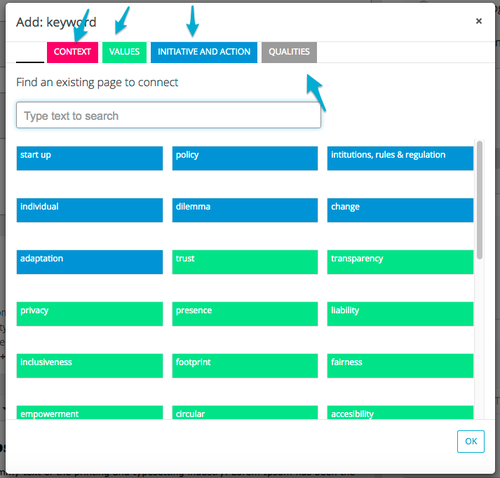
- You can click these tabs, they resemble different keyword categories, or you can use the full overview and just type text to search.
- You simply add a keyword by clicking its bar, which will turn white after you clicked it. This means you added the keyword. Click 'OK' when you are done adding.
- If you find you have added the wrong keyword, you can delete it again by clicking the X at the end of the bar.
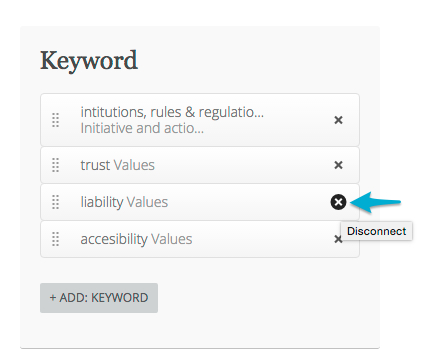
- Click 'save' when you are done editing the article/keywords.
You can also add keywords to your article without having to open the editor. - Navigate to the article you would like to add keywords to and open the article, so you are presented with the screen below. On the right hand side, you will find a keyword section with an 'edit' button.
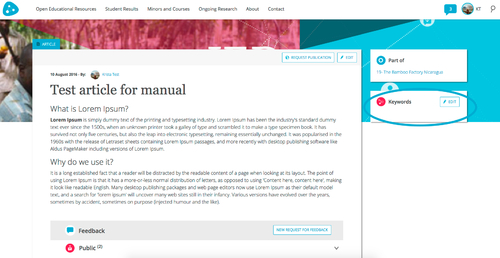
- After clicking the 'edit' button, a dialog pops up. This is the same dialog as shown in step 2. Follow step 3 and 4 to add keywords and click 'OK' when you are done adding.
- You can simply delete wrong keywords again by clicking the 'X' in the keyword bar.
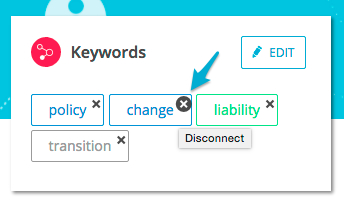
While adding keywords, you will find the platform will update 'Related articles' on the lower right hand side of the article, selecting articles that have matching keywords.