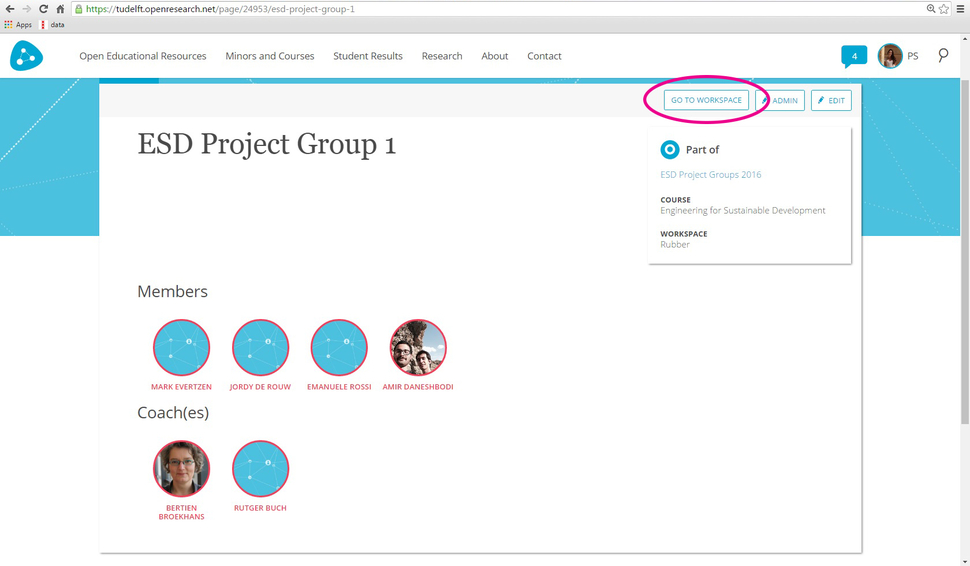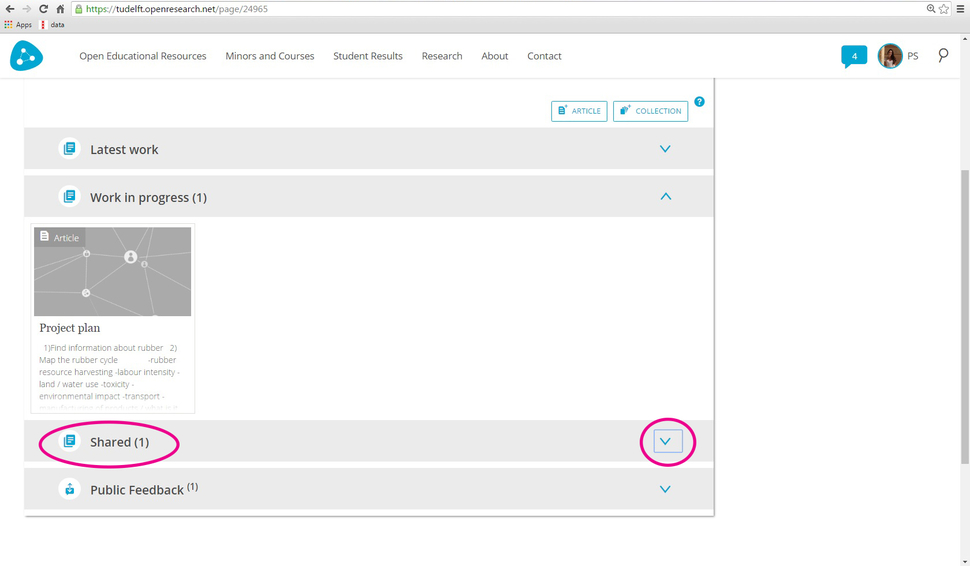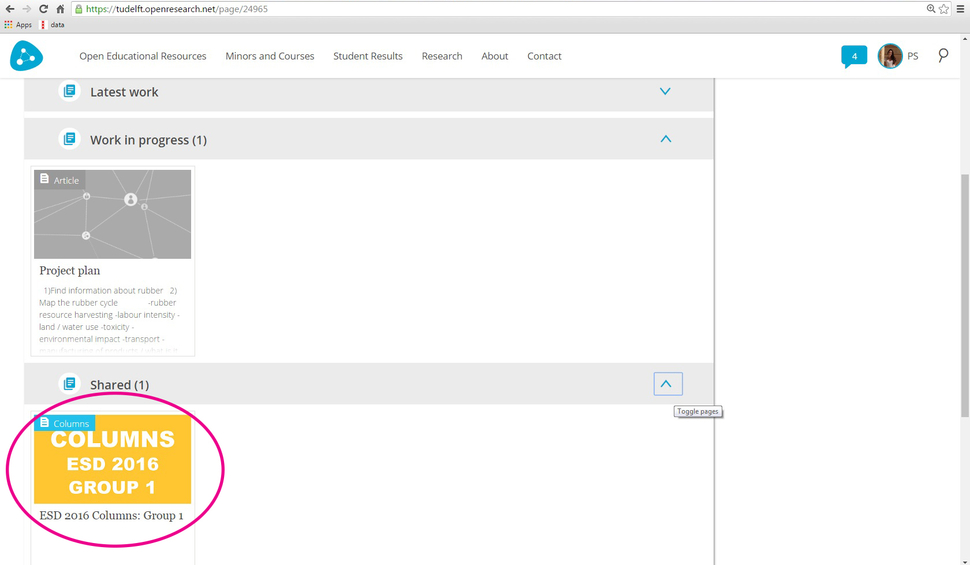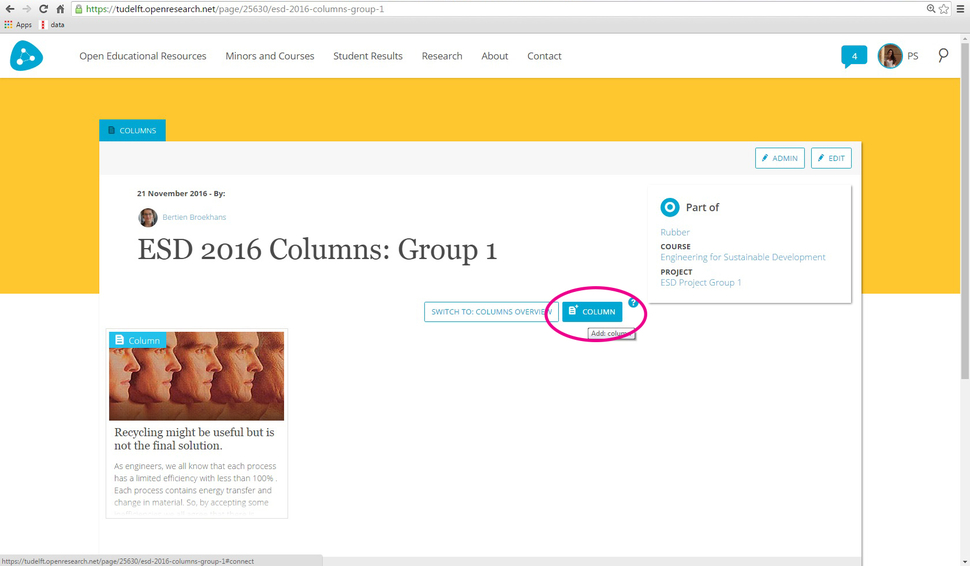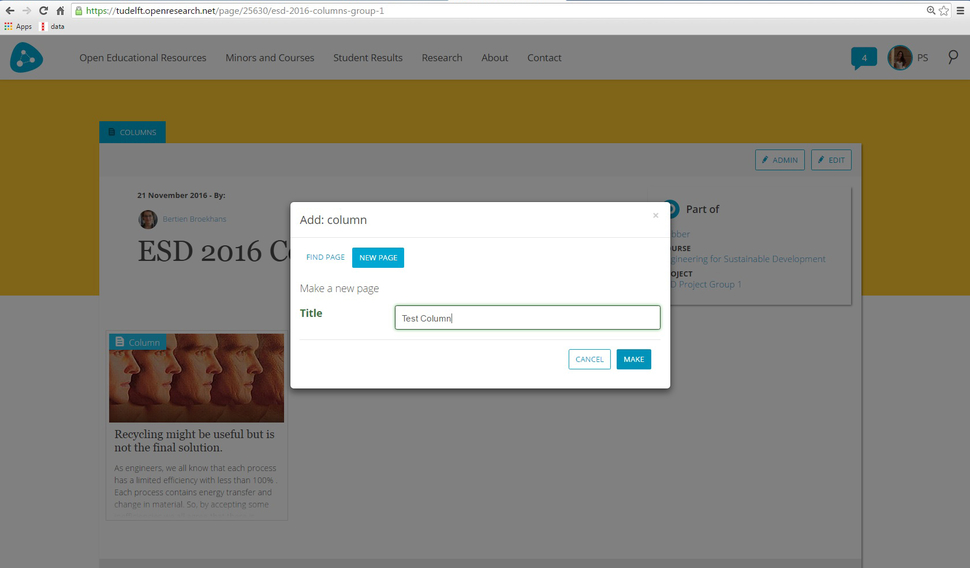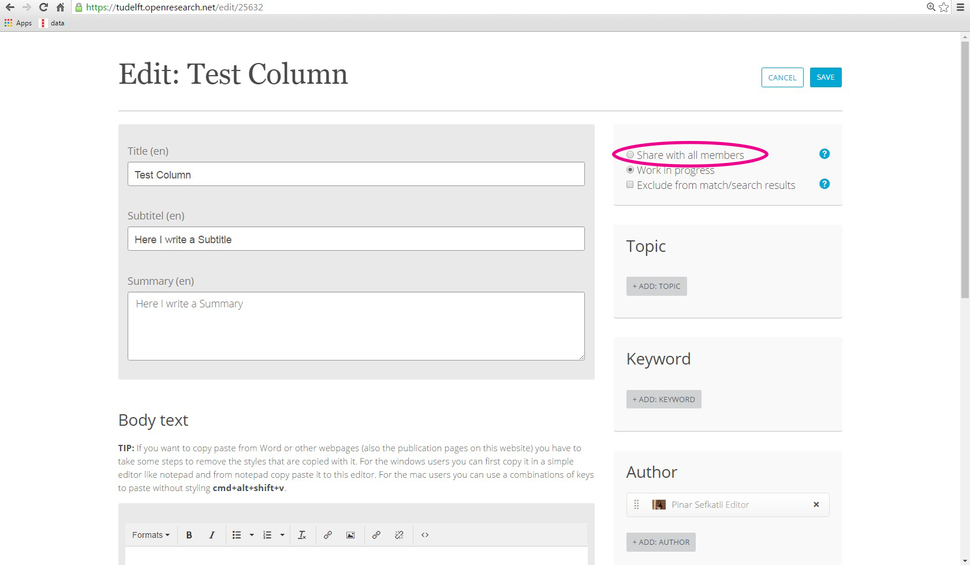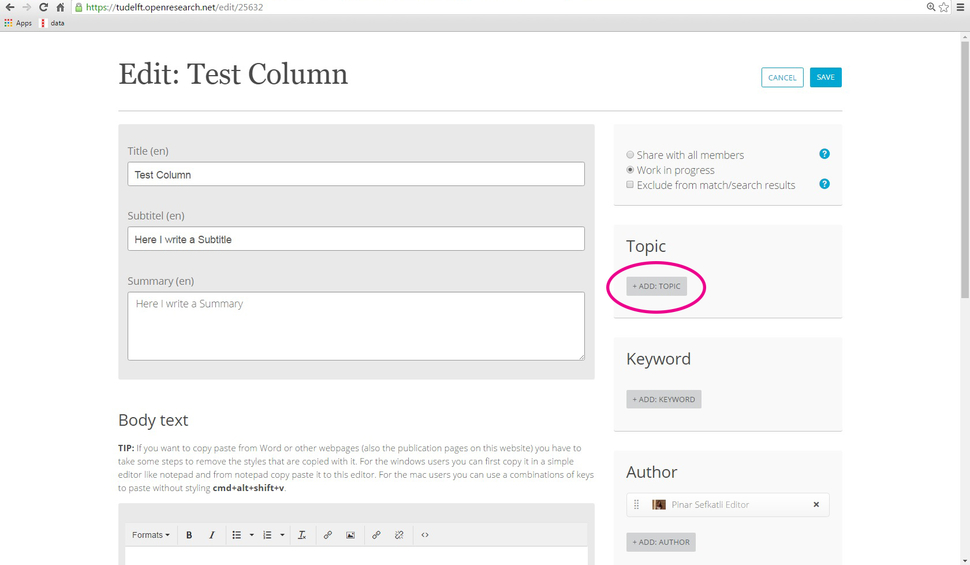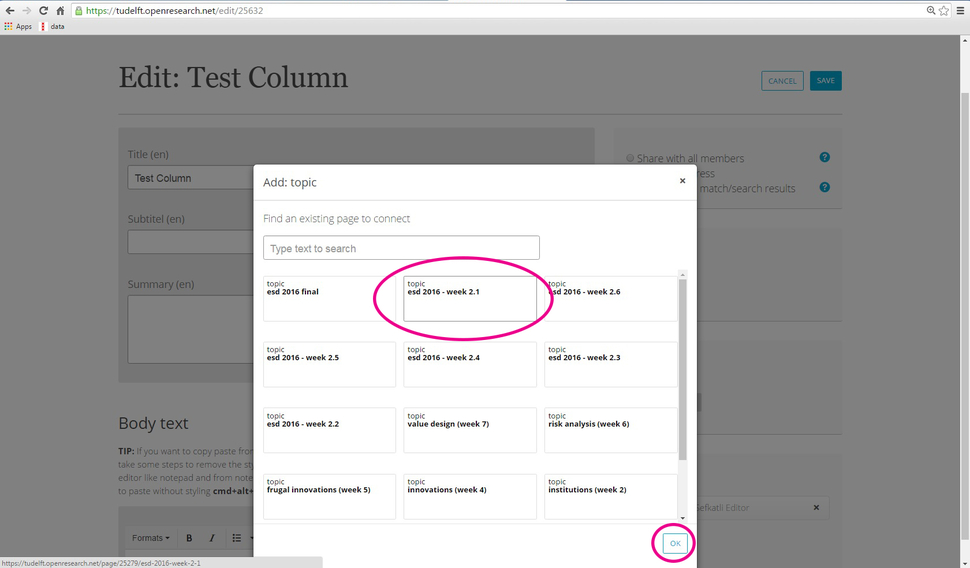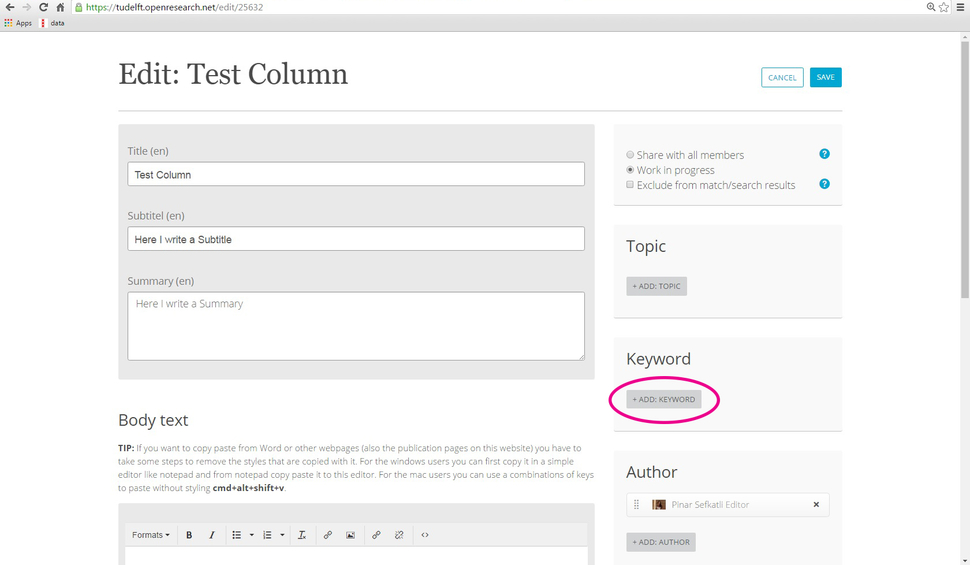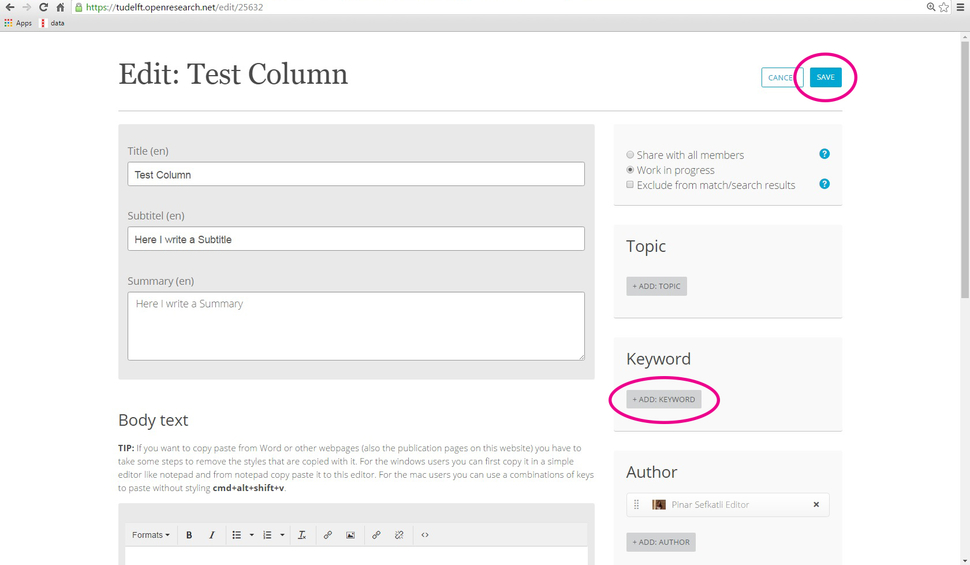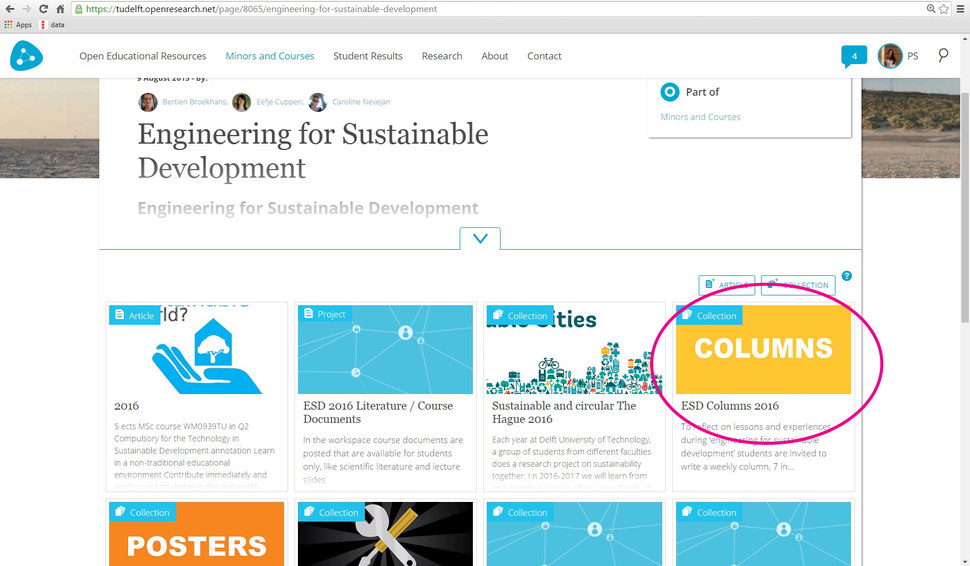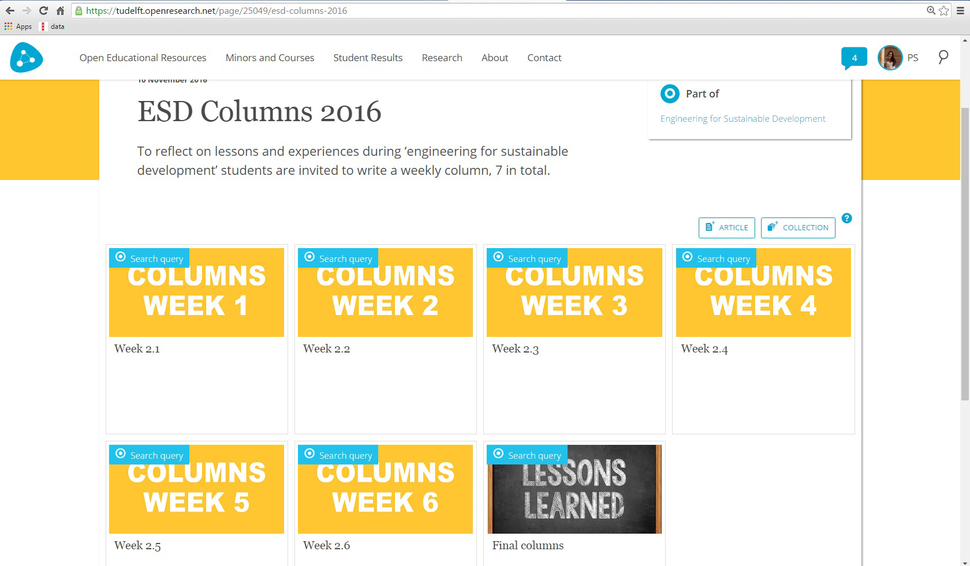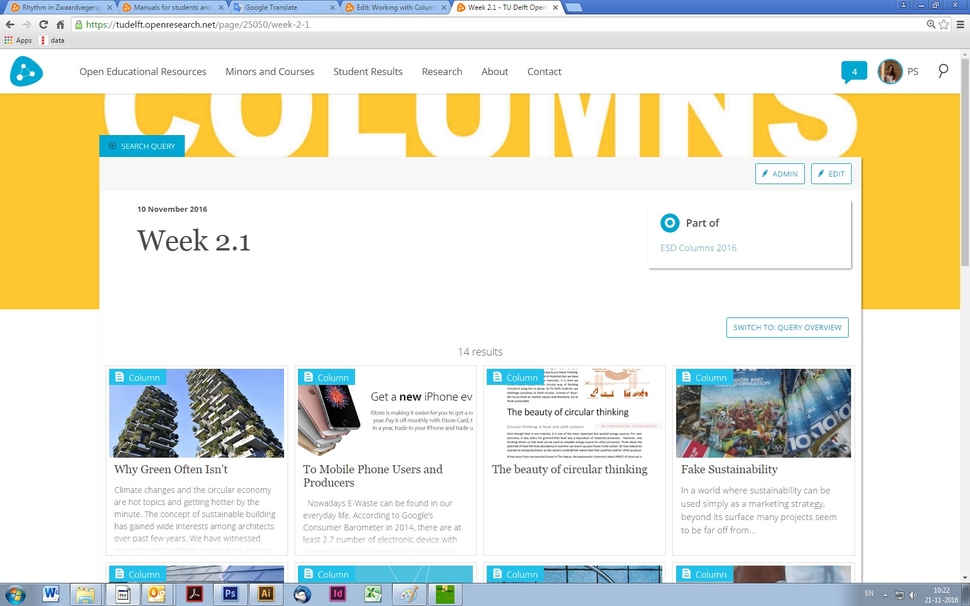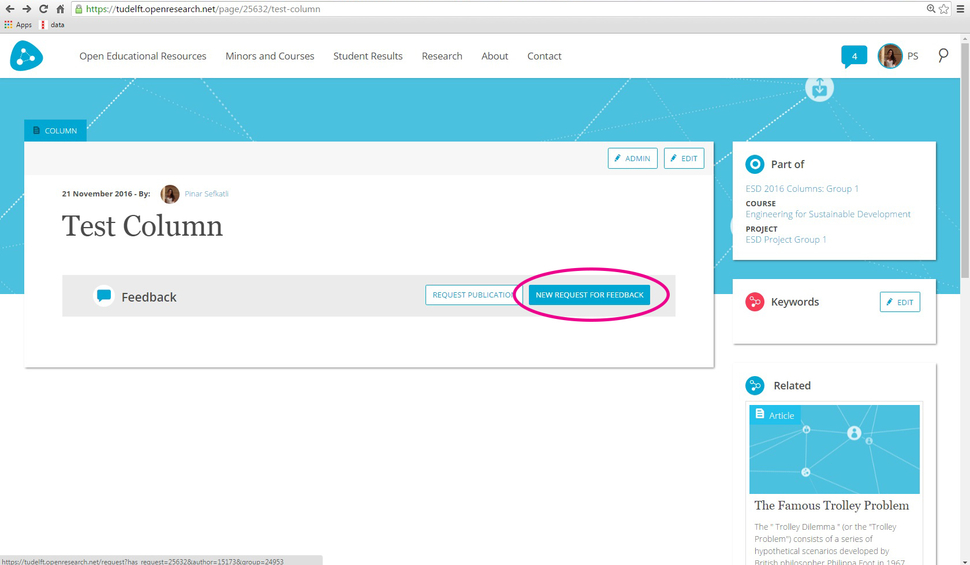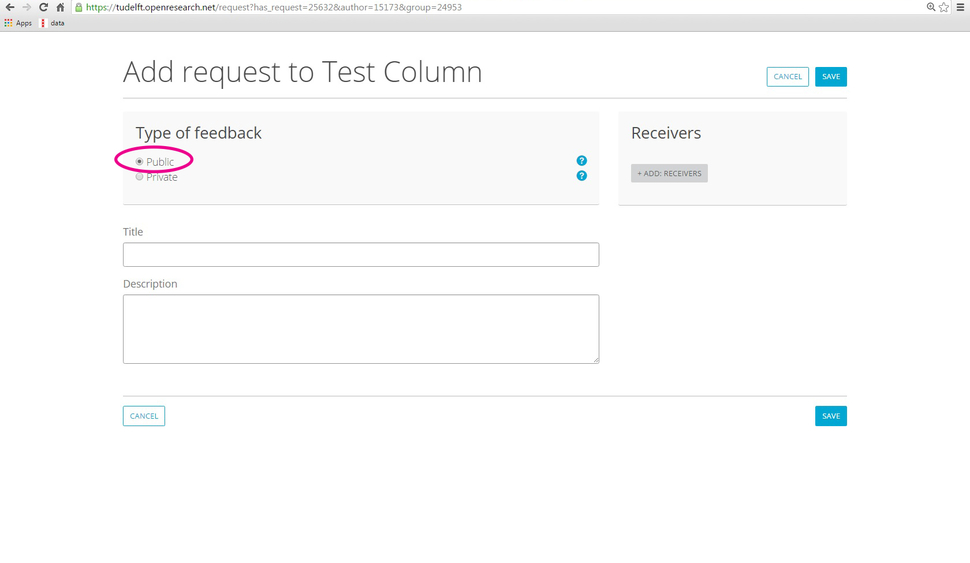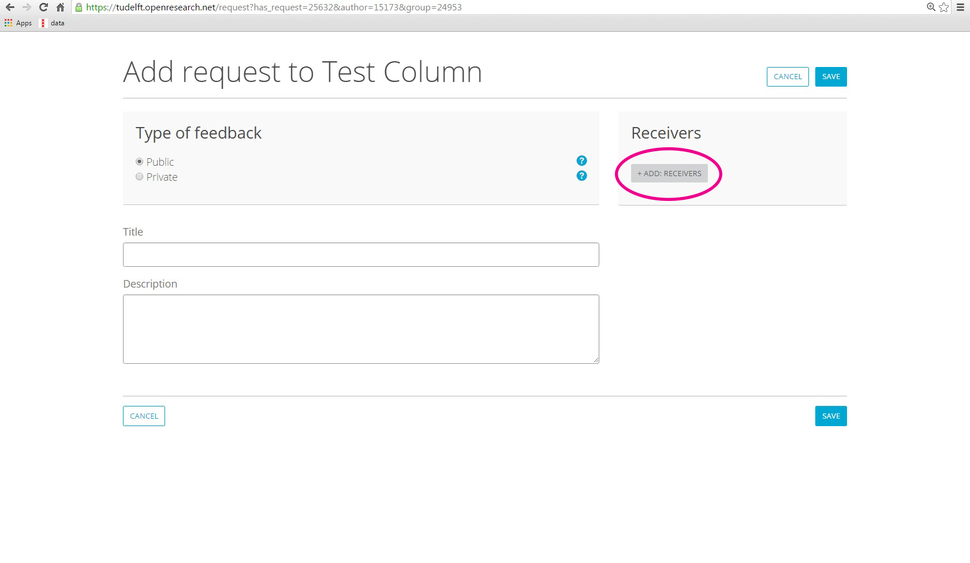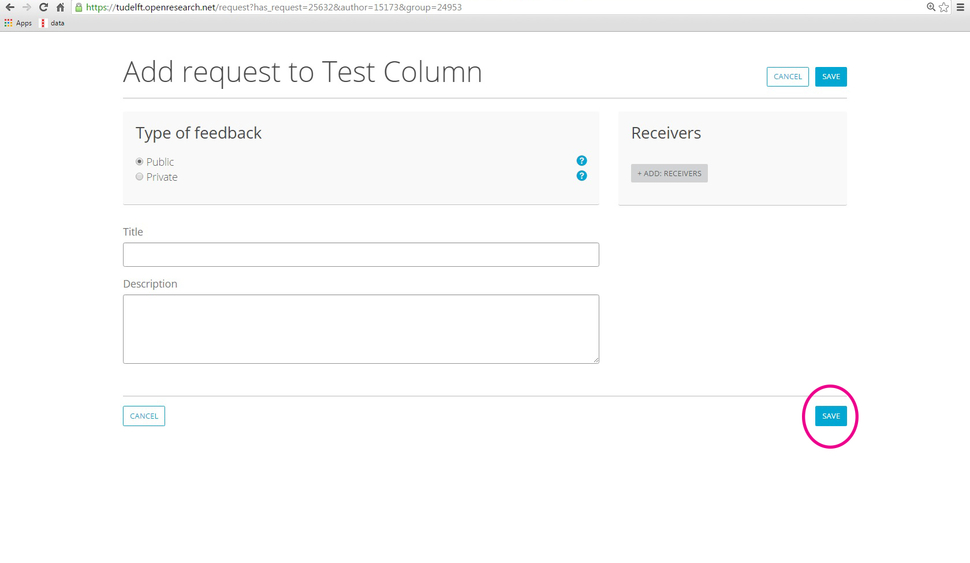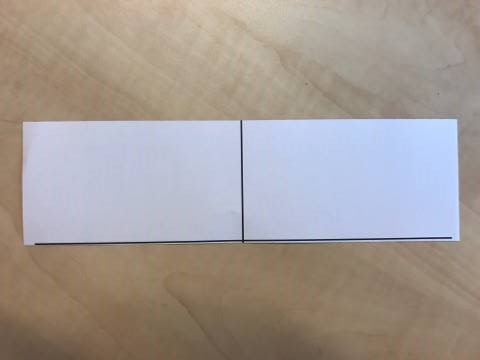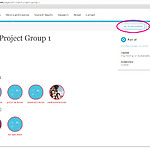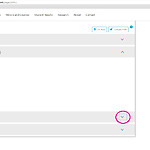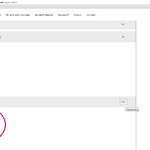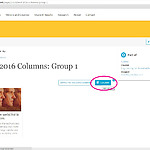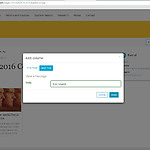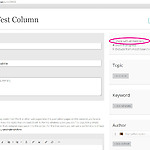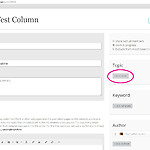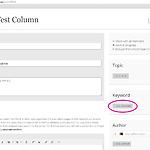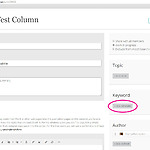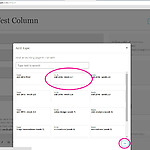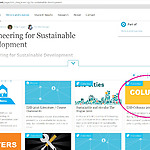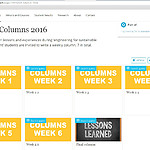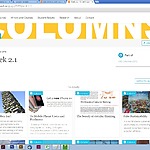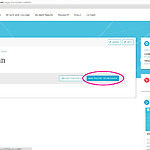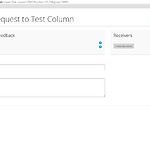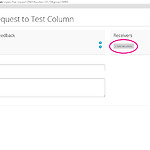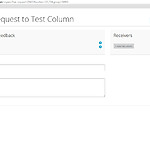1- Go to your Workspace.
2- Expand the Share Section by clicking on the arrow on right.
3- Here you find the Columns Collection of your project group. Click on it.
4- Click on +Column for creating a new column.
5- Type in the title and click on 'make'.
6- After your column is finalized, click on 'share with all members'. Otherwise, only you and your group members can see your column.
7- Next step is to add your topic. This is necessary for the others to know for which week or for which context you wrote your column. To to this click on '+ Add Topic'
8- You will see the window below. Click on the week or context that represents your column.
9- Before finishing, make sure you add keywords.
10- Finally, save.
11- Your columns will be published in the overall columns collection in your course's page.
12- The columns are arranged in 'search queries'.
13- If you click on a search query you will find all the columns that have been tagged with the same topic.
Instructions for Columns Feedbacks:
Make sure your column is 'shared with all members'. Asking for feedback is not possible for columns which are 'work in progress'.
1- Click on 'New Request for Feedback'.
2- For the feedbacks that need to be given withing the course, make sure your feedback is public. For other feedbacks you can use the private feedback option, but these will not be seen by anyone else but the person you are asking the feedback from.
3- Click on " +Add Receivers " for adding the people you want their feedback. For RI and ESD courses, each column needs to have two feedbacks. So here, you will add two receivers.
4- Finally, click on Save button.
5- During class the students who follow Introduction to RI and ESD courses will be handed in the tags below for the feedbacks. During class you can decide with your classmates who you want the feedback from.